Empowering your brand journey with expert insights
Empowering your brand journey with expert insights
Empowering your brand journey with expert insights
Empowering your brand journey with expert insights
Empowering your brand journey with expert insights
Empowering your brand journey with expert insights
Empowering your brand journey with expert insights
Empowering your brand journey with expert insights
Empowering your brand journey with expert insights
Empowering your brand journey with expert insights
#1
#2
#3
Q&A
Yes, Elementor works well with most WordPress hosting providers, including popular ones like Bluehost or Simply.com (I recommend this one). As long as you have the Elementor plugin installed on your site, you should be able to use the template seamlessly. However, keep in mind that to fully utilize my templates, you’ll also need an Elementor Pro subscription, which you can obtain here.
If you’re hosting on wordpress.com, you’ll need the Business plan to upload plugins. Given the cost, you might consider alternative hosting providers like Simply.com, which offers a straightforward 1-click WordPress installer. I recommend opting for the Standard or Pro Suite.
Absolutely! Watch my video below for a detailed step-by-step guide on how to install the template yourself.
If you’re looking to build a regular website, the Essential plan will be sufficient for your needs. However, if your aim is to create an e-commerce store, I recommend opting for the Advanced plan. The Advanced plan offers enhanced features that are specifically designed to support and optimize WooCommerce functionalities. You can get Elementor Pro here.
Elementor Pro is an extension of Elementor, so you must have Elementor installed for Elementor Pro to work.
After installing Elementor Pro, you need to activate your license. To activate your license and get automatic updates:
After you log in, your license will be activated automatically.
How much is it?
Join the adventure! Sign up for exclusive updates, travel tips, and stories delivered straight to your inbox.
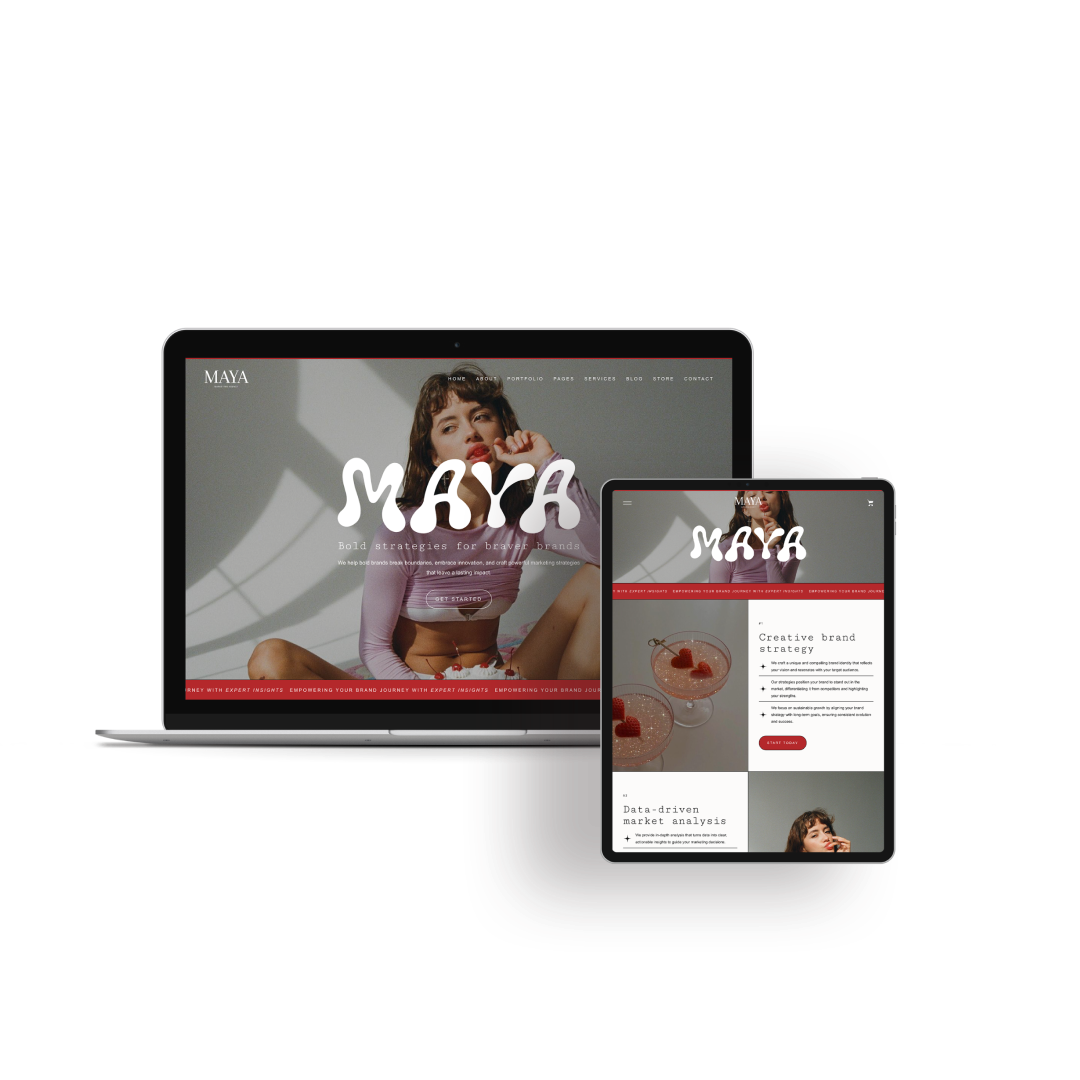
© Maya | Terms and conditions | Refund and returns